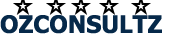- May 1, 2024
- Posted by: Ozconsultz Team
- Categories: Tutorials, Web development
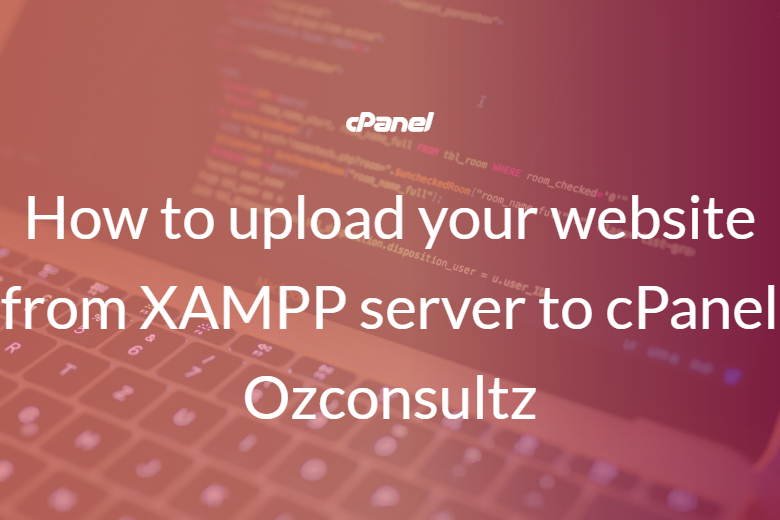
Are you ready to take your website live and share it with the world? Uploading your website from XAMPP server to cPanel is a crucial step in the process. In this article, we will guide you through the steps to successfully move your website from your local server to your cPanel hosting.
Table of Contents
Prepare Your Website Files
Before you begin the transfer process, make sure you have all your website files ready. This includes your HTML, CSS, JavaScript, images, and any other assets that make up your website. You can easily find these files in the htdocs folder of your XAMPP installation.
Export Your Database
If your website is database-driven, you will also need to export your database from phpMyAdmin. This step is crucial to ensure that all your website data, such as blog posts or user information, is transferred successfully to your cPanel hosting.
Set Up Your cPanel Account
We want to assume that by this time you already have a domain name and web hosting. In case you do not, here are very useful links you should look at.
- What is a domain name and how to get one
- How to get a free domain name
- How to get a suitable web hosting for my business
If you already have the above two sorted out, then continue reading!
Log in to your cPanel account and navigate to the File Manager. Create a new folder where you want to upload your website files. This folder will typically be named public_html, but you can choose any name you prefer.
Upload Your Website Files
To upload your website files, simply select them from your local computer and drag them into the folder you created in the cPanel File Manager. This process may take some time, especially if you have large files or a slow internet connection.
Import Your Database
After uploading your website files, you will need to import your database into cPanel. Create a new database and user in cPanel’s MySQL Database Wizard. Once you have set up the database, import your database backup file using phpMyAdmin.
Update Your Website Configuration
With your website files and database successfully transferred to cPanel, you will need to update your website configuration to reflect the new server settings. This may include updating your database connection details or any other configuration settings specific to your website.
Test Your Website
Before making your website live, it is essential to test all its functionalities on the new cPanel server. Check for any broken links, missing images, or database connection errors. This testing phase will help ensure that your website is fully functional before it goes live.
Make Your Website Live
Once you have tested your website and ensured everything is working correctly, it’s time to make your website live. Change the domain name servers (DNS) to point to your cPanel hosting, and within a few hours, your website will be accessible to visitors from around the world.
Uploading your website from XAMPP server to cPanel is a straightforward process that requires careful planning and attention to detail. By following the steps outlined in this article, you can successfully transfer your website to your cPanel hosting and share it with the online community. Happy uploading!
Need any help with getting your website live? open a support ticket ticket today and our expert website development team will come to your aid