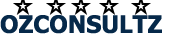- January 27, 2021
- Posted by: Ozconsultz Team
- Category: Web development

Have you had a situation where your website posts appear and disappear mysteriously? This could be really very frustrating.
Last week a client requested an appointment to report a strange occurrence on her website. She made several posts and updated several pages, then two days later she casually logged on to her website and found out that her website didn’t save any of the changes or that they disappeared mysteriously. She was very devastated and rewrote a few of the posts from memory. A few days later, she checks her site and finds the earlier posts and page updates, all mysteriously back on her site, and the latest posts she made, all gone. She tried everything she could and browsed google to no avail. Resignedly, she searched for ‘Website Consultancy Services’ and found us among the search results. She opened a ticket on it, and we fixed the issue for her. We want to share this, just in case you find yourself in a similar situation
Table of Contents
What is the cause of the problem?
Now this could be a really frustrating situation, even for an experienced developer. There could be three main reasons for this:
1. Two versions of the site are up simultaneously, without updated DNS records
This is a situation whereby two versions of your site are live, and are being served from different (or the same) servers. This usually happens after website migration, when the DNS records have not been properly updated. The two versions of the site will serve from the two servers. Therefore changes made on one version, will only show while that version is served from the host server. Once the other version is loaded for a user, the changes will not show, as they were not made on that particular server.
In one of the cases we handled, the client migrated a site that was using Cloudflare DNS. He added the nameservers of the new host, and forgot to update the the settings of the Cloudflare too. In this ccase, the site was still active from the former server, and also being served up from the new host server.
2. Hacked Website
Another possible cause of this problem is malware injected into website code by hackers. In one peculiar case we resolved, the site was showing ‘defaced by t3II0’ on 404 error pages. The site was also mysteriously disappearing posts, and rolling back on its own. He ran several checks on Virustotal and scanner.pcrisk but got no results showing evidence of malware. This makes it even more frustrating. Eventually he reached out to us and we got his site fixed.
3. Issues with Website file and folder permissions
This though rarely the case, can also result in this mysterious disappearance cycle. You would need to check your website for security loopholes, especially file and folder permissions. If you are not a developer, you may have some difficulty checking this out. Even developers could get stuck trying to figure out where the problem is coming from, especially in very large website with complex files.
Possible solutions
There is no problem without a solution. Sometimes you can fix some of these things on your own, even if you are not a developer. Here are things you could try out to fix the issues mentioned above that could cause this and other related problems.
A. DNS issues
As described in case number one above, check and recheck your DNS settings, if you do not have enough experience to do that you can hire a developer/consultant to look into it for you. Some web hosts can help you with this, depending on their support policies. You can equally open a ticket here and we’ll look into the problem for you (For a token)
B. Hacked website
In this case you have a few options.
- Contact your host and let them know you have been hacked, they can help restore a ‘safe backup’ of your website, if they have.
- If you’re using WordPress, backup your database and reinstall everything afresh, the core, plugins, themes, etc.
- Scan your website files with Virustotal, or Sucuri Sitecheck. These may probably detect the erring file/folder and save you the stress of deleting and re-installing everything. You just fix the particular file and have your peace of mind.
- Try install strong security plugins like Wordfence or Sucuri. These have firewalls, anti-malware-injection and other security feature that can keep your site safe.
- Make sure all your website files, scripts, plugins, themes etc, are up to date.
- And we also advise, verify the hosting company you host your website with, do they have a history of hacking and DDOS attacks in recent times? Find a more secure host and reduce the risk of getting hacked.
- If you have tried all the options and still could not fix the issue, then find a developer/consultant or simply open a ticket and we’ll help you out. (For a token)
File and folder permissions
If you are using wordpress install recommended security plugins like Wordfence or Sucuri, they can help you detect this and other vulnerabilities on your site like weak passwords, and other loopholes. If not wordpress you can use Sucuri Sitecheck to scan your site for such vulnerabilities.
If you have tried all and your issue still persists, then open a ticket here, our expert consultants will fix your site, for a token.